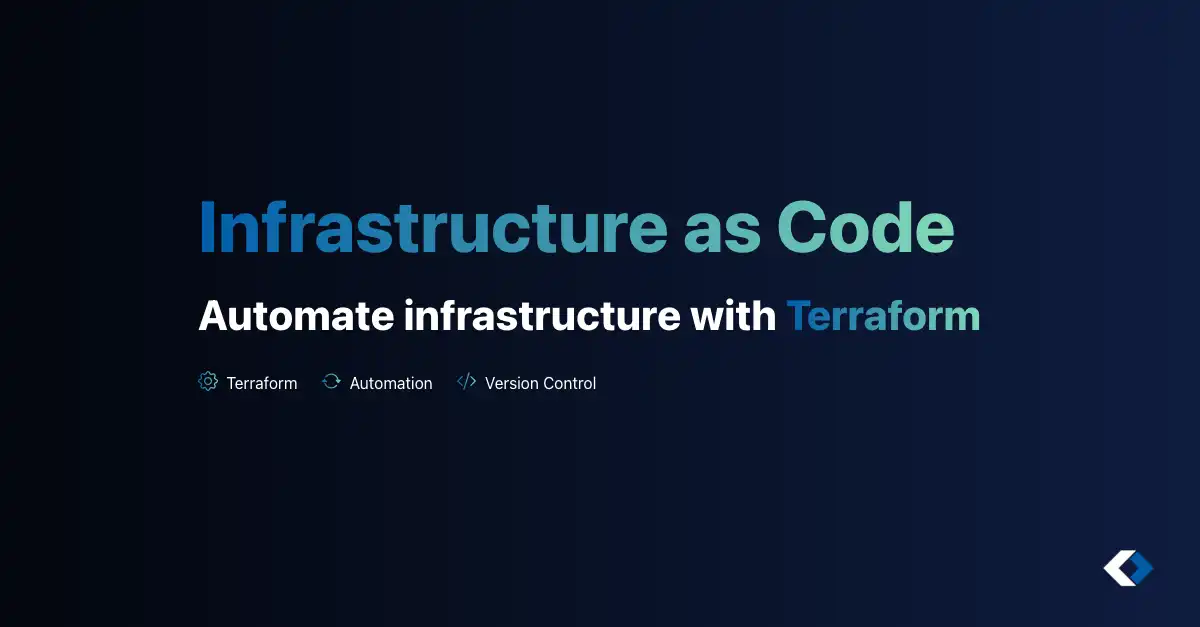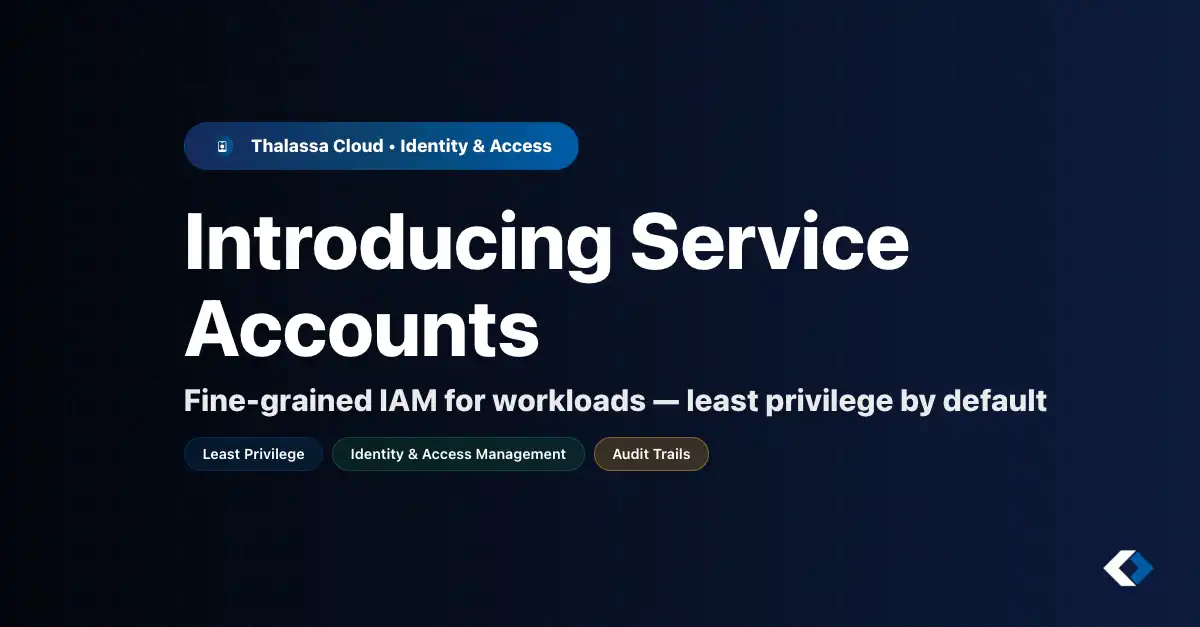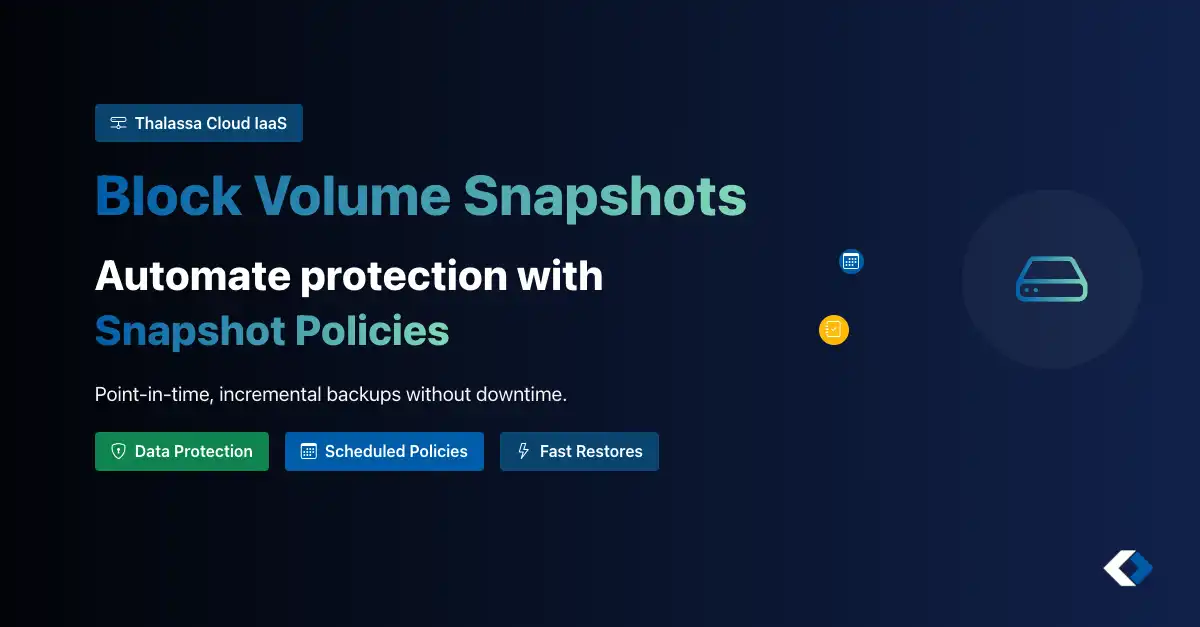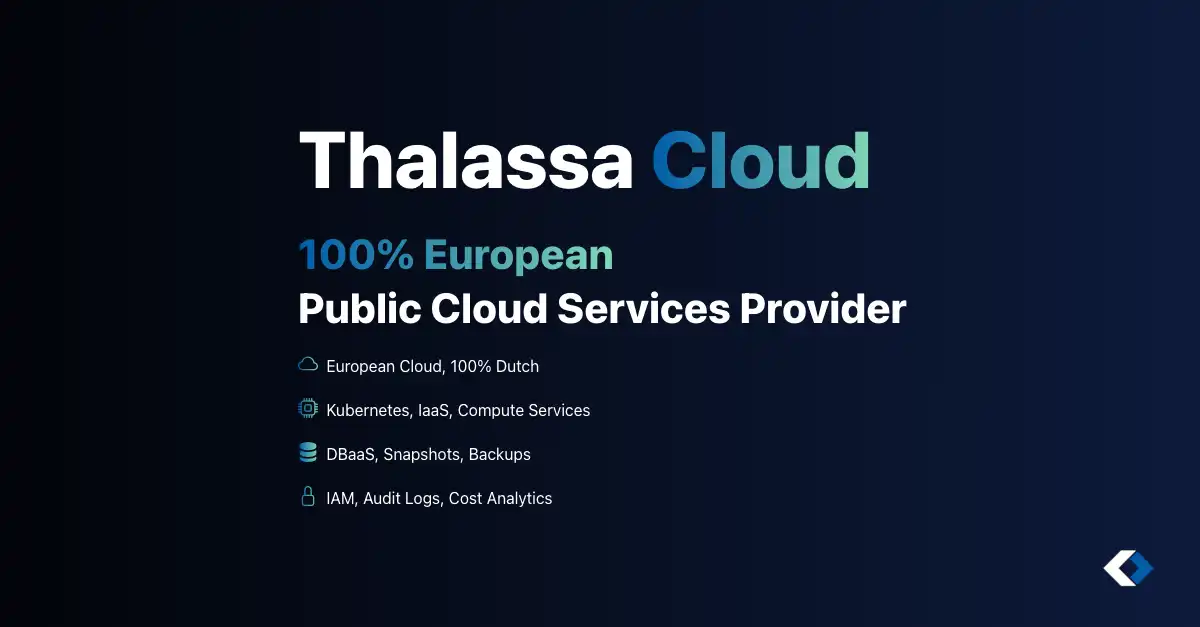The Thalassa Cloud Platform gives you full control over your cloud infrastructure, running in your own datacenter or hosted environment. It combines the flexibility of public cloud APIs with the control of private infrastructure.
Before you can start deploying workloads, you need to create an organisation. This is the main structure for managing your cloud environment, users, quotas, and billing. In this blog post, we’ll guide you through the full process.
Step 1: Create a User Account
Getting started with Thalassa Cloud begins with creating your user account.
Account Creation Options
You have two ways to create your account:
Self-Service Registration
- Available on public Thalassa Cloud instances such as our Public Cloud.
- Visit the platform’s login page
- Click “Create Account” and follow the registration form
- Verify your email address to activate your account
Invitation-Based Access
- Required for private or enterprise deployments
- Contact your platform administrator
- You’ll receive an email invitation with a secure registration link
- Complete your profile setup through the provided link
Account Security
Once your account is created, we recommend:
- Setting up two-factor authentication (2FA) for enhanced security
- Using a strong, unique password
- Reviewing and accepting the platform’s terms of service
After completing these steps and logging in, you’ll be ready to create your first organisation.
Step 2: Access the Dashboard
After logging in, you’ll be greeted by your personal dashboard - the central hub for managing your Thalassa Cloud experience. The dashboard is organized into several key areas:
- View all organisations you’re a member of
- See pending invitations to other organisations
- Access organisation-specific settings and quotas
Creating Your First Organisation
You can create a new organisation in two ways:
For New Users
- Look for the prominent “Create Organisation” button in the center of the dashboard
- This button is only visible if you’re not yet part of any organisation
- Clicking it initiates the guided organisation setup process
For Existing Users
- Click the “+” icon in the top-right corner of the dashboard
- Select “New Organisation” from the dropdown menu
- This option is always available, allowing you to create multiple organisations
Navigation Tips
- Use the top navigation bar to switch between organisations
Once you’ve located the organisation creation option, you’re ready to proceed with setting up your first organisation.
Step 3: Walk Through the Organisation Creation Flow
Click “Create Organisation to start the guided setup. The flow has four simple steps:
1. Organisation Details
Provide the name of your organisation. Optionally, you can also enter a short description to help identify it later.

Tell us a bit about your expected usage. This steps helps us indentify how people use our cloud, tailor the experience for your needs - and it helps our support team understand how you use the platform.
Here you enter:
- Your VAT number
- Your Chamber of Commerce (CoC) registration
- The primary contact email address for your organisation
This information helps us verify your organisation and apply correct billing and quota settings.
4. Review & Confirmation
In the final step:
- Review all the details you’ve entered
- Accept the Terms of Service
- Optionally enter an invite code - if you’ve received one, this will automatically validate your organisation and apply default quotas and access levels
Once submitted, your organisation is created and enters verification mode. Our platform administrators will review your submission. If you used a valid invite code, this step may be skipped, and your organisation will be approved right away.
Step 4: Next Steps After Creation
With your organisation created, you’re ready to set up your team and infrastructure.
Invite Your Team
- Open the IAM module from the top navigation menu
- Go to the “Invites tab
- Add your team members by email
- Assign a role for each user (Admin, Developer, Viewer)
Don’t skip role bindings! Without a role, users can’t see or manage resources.
You’re Ready to Launch
Once your organisation is validated, all parts of the Thalassa Cloud Platform become available to you:
- Compute
- Storage
- Private networking
- Load balancers
- Kubernetes
- Databases and more (coming soon)
Whether you’re running production infrastructure or building your next SaaS platform - you’re in full control. Thalassa Cloud gives you a modern, self-service cloud experience on your own terms.
Want to dive deeper into IAM, networking, or workload provisioning? Keep an eye on our blog, as more technical guides are coming soon.
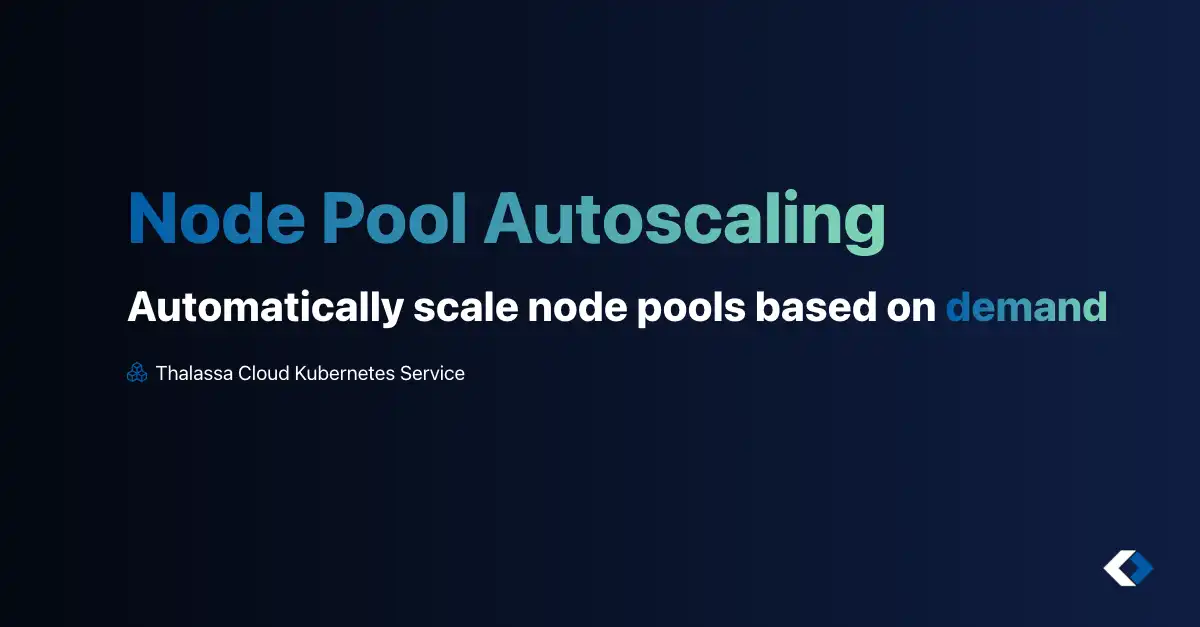
 Thalassa Cloud
Thalassa Cloud